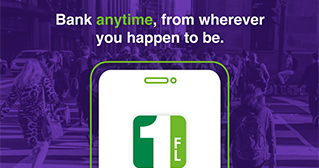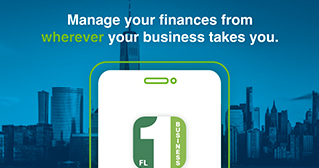-
Personal Mobile App
-
Business Mobile App
-
Mobile Browser
-
Debit/Credit Fraud Alerts
-
Text Banking
Bank from virtually anywhere with our personal Mobile Banking App. It’s a quicker and easier way to manage your accounts.
From remotely depositing checks to approving a wire transfer, Mobile Business Banking puts the power of business banking right at your fingertips.
Access comprehensive and secure business banking while on the go.
-
View account balances
-
Review transaction history
-
View check images
-
Transfer money
-
Make approvals (Wire, ACH, Positive Pay, Transfers)
-
Remotely deposit checks
-
Originate payments (ACH, Wire, Bill Pay, Loans)
-
Duplicate ACH transfer detection
-
Receive real-time alerts
-
Log in to your account securely with multifactor authentication
-
Token authentication
-
Enjoy built-in smartphone identity technologies such as fingerprint and facial recognition
You must first be registered for First eCorp Online Banking. To learn how to get your business account signed up to eCorp, please call or visit your nearest branch or contact us at 1-844-355-2265.
We give you access to your account information, anywhere, anytime from a web-enabled mobile phone.
Here's what you can do with our Mobile Browser:
-
View your account balances
-
Search recent account activity
-
Pay bills online
-
Locate the nearest branches and ATMs
-
Transfer funds real-time between eligible accounts
Get notified of suspicious activity on your account with fraud alerts from FirstBank.
How it works:
-
Receive text messages for suspicious transactions
-
Approve or deny transactions with a simple Yes/No response
-
Question a transaction via text or contact us directly
Need immediate access to your account balance? Text banking will do the trick.
Once enrolled, just text a command to us at 96924 anytime and we will reply in seconds.
Send us a text message to find out
-
BAL Current account balances
-
HIST + Texting nickname Transaction history
-
BAL Current account balances
-
HELP List of available text commands
-
BRANCH + zip Nearby branches
-
STOP Cancel text banking service
Message and data rates apply.
Nicknames are set up in your Online Banking profile.
Not registered yet for Mobile Banking services? Not a problem!
To get started, log in to Online Banking, select Options, and then Manage Devices in your Mobile Banking Profile. You can select the services that best fit your needs.
GENERAL QUESTIONS
Mobile Banking allows anyone with an Online Banking account to access their account information from a mobile phone. Mobile Banking offers three ways to access your accounts:
-
Send a text message
-
Use a mobile browser on your phone
-
Download the application to your phone
-
You can choose any or all of these options, depending on the capabilities of your mobile phone. You can also receive text alerts on your phone
Text Messaging Service
You can use the Text Messaging Service to:
-
Check your account balances
-
Review recent account activity
-
Find ATM and branch locations
Requirements
To use the Text Messaging Service, your phone must be able to send and receive text messages to and from a short code. Most mobile phones are capable of sending and receiving text messages, so your phone is most likely compatible with Mobile Banking. Please note that some mobile service carriers charge for outgoing text messages or for each message sent and/or received.
A few service carriers are blocking the Mobile Banking service. If your carrier is not one of the major U.S. carriers (AT&T, Verizon, or Sprint), you may want to check with your carrier to make sure that you can use this service. All major U.S. carriers, and most secondary ones, support the Mobile Banking Service.
Mobile Browser Service
You can use the Mobile Browser Service to:
-
Check your account balances
-
Review recent account activity
-
Transfer money between accounts
-
Pay bills
-
Change and cancel pending payments
-
Find ATM and branch locations
Requirements
To use the Mobile Browser Service, your phone must have an internet browser and may require a data services plan. You will be able to access the Mobile Banking website from a link that we’ll send you during registration.
Downloadable Application
You can download the Mobile Banking application to your phone. The application offers all of the features of the mobile browser service.
To download the Mobile Banking application, your phone must have an operating system that supports application downloads and may require a data services plan. You can download the Mobile Banking application from a link that we’ll send you during registration.
Alerts Service
You can receive automatic alerts with information about your accounts. For example, we can send you an alert when your account balance goes below a threshold amount. You can choose to receive the alerts on your mobile phone or to your e-mail address.
To ensure the safety and privacy of your account information, we provide some key security features in Mobile Banking:
-
Unique Activation Code: We’ll send you a unique activation code to verify your phone number. This code associates your mobile phone with your account. This verification also lets you know that your mobile phone number has been successfully registered in our system.
-
Authentication: You are authenticated for every interaction with Mobile Banking.
-
Encryption: We use 128-bit encryption for all transactions.
-
Fraud Detection: We incorporate mechanisms such as transaction validation and transaction reconciliation processes to detect fraud.
-
Auditability: We provide full audit capabilities through event logs and event-based reporting.
-
No Identifiable Information: We don’t return any personally identifiable information in a text message, such as your full account number, e-mail address, or personal address. We will never ask for or include your user ID or password in any message we send.
No. We don’t save any files with your personal or financial information on your phone. That information stays strictly within online banking.
For some phones, such as a BlackBerry, we have logo and branding files that we copy to your phone. Those files do not contain any personally identifiable information
We don’t charge fees to access or use Mobile Banking. You should contact your mobile service carrier for information about fees associated with sending or receiving text messages, or accessing the Internet from your mobile phone.
You can access any account you’ve set up in online banking. When you register for Mobile Banking, you can choose which accounts you want to access.
When you view your account balance, you will see the current available balance. When you view your transaction history, you will see the most recently posted transactions. We don’t show any pending transactions.
Yes. You can register several mobile phones for Mobile Banking.
To add a new phone, go to Online Banking and access the Mobile Banking pages. On the My Phones page, select “Add New Phone”.
If your mobile phone number changes, go to Online Banking and access the Mobile Banking pages. On the My Phones page, find the old phone number and select the option “Change my Phone Number”.
If your mobile phone is lost or stolen, no one will be able to access your account without knowing your password, and, in some cases, your unique username. To prevent unauthorized access to your account, you can deactivate your phone in Mobile Banking. To do so, just go to Online Banking and access the Mobile Banking pages. On the My Phones page, find the phone number and select the option “Stop using this phone for Mobile Banking”.
We support hundreds of models for the following major brands: iPhone, BlackBerry, HTC, LG, Motorola, Nokia, Pantech, Samsung, Sanyo, and Sony Ericsson. We support phones on a number of different operating systems, including (but not limited to) Android, Blackberry, iOS, Symbian, Windows Mobile, Linux, Palm webOS, and Maemo.
Mobile Banking works on all major mobile service carriers in the U.S.: AT&T, Sprint, T-Mobile®, U.S. Cellular®, and Verizon Wireless. Mobile Banking also works on a number of the smaller service carriers, including (but not limited to) Boost Mobile, Cricket Wireless, Metro PCS, Pioneer Cellular, Union Wireless, and Virgin Mobile USA.
Mobile Banking works with most prepaid plans, but we cannot guarantee that your carrier supports standard U.S. short codes. T-Mobile prepaid does not support short codes so you won't be able to use the SMS text message service of Mobile Banking with T-Mobile prepaid.
To stop using Mobile Banking on your phone, just go to Online Banking and access the Mobile Banking pages. On the My Phones page, find the phone number and select the option “Stop using this phone for Mobile Banking”.
REGISTRATION QUESTIONS
You can register for Mobile Banking through your Online Banking service. Make sure to turn on your mobile phone and check that it’s ready to receive text messages. When you register for Mobile Banking, you can choose:
-
Which services you want to use
-
Which accounts you want to access
During registration, we’ll send you a text message with a unique activation code to verify your phone number. This code associates your mobile phone with your account. To complete registration, enter the activation code that we send you. This verification lets you know your mobile phone number has been successfully registered in our system.
You can also call us at 866-456-2265 for assistance with the registration process.
Yes, you must read and accept our Terms and Conditions. If you have any questions about the points of our Terms and Conditions, just call us at 1-866-456-2265.
For security reasons, only one user can be registered per phone. However, once you complete the registration process, you can add more phone numbers to your account.
Your activation code expires 24 hours after we send it to you. However, you can always request a new activation code. To do so, just go to Online Banking and access the Mobile Banking pages. On the My Phones page, find the phone number and select the option “Get new activation code”. We’ll send you a text message with a new activation code.
Check the mobile phone number you entered during registration. If it is correct, here are some other options that may solve the issue:
-
Verify that your mobile phone is on and able to receive text messages. Check with your mobile service carrier if you’re not sure you can receive text messages.
-
Contact your mobile service carrier and make sure your phone can send and receive messages to and from a standard U.S. short code.
-
Request a new activation code. Go to Online Banking and access the Mobile Banking pages. On the My Phones page, find the phone number and select the option “Get new activation code”. We’ll send you a text message with a new activation code.
If you’re still having problems with the activation code, just call us at 1-866-456-2265 for assistance.
DEBIT CARD FRAUD ALERT QUESTIONS
Fraud Alerts are notifications of suspicious debit card transactions. When a suspicious transaction is denied, you will be notified immediately to verify whether or not it was a legitimate purchase. Depending on your response (YES/NO), a fraud case will be created or disregarded.
No, enrollment is not required.
FirstBank will send a text message of an open case regarding the transaction. If the text is not responded to, the notification process will continue with the next communication channel: voice or email.
A temporary hold may have been placed on your card. If you would like to speak to a bank representative, please call us at 1-866-456-2265.
By responding YES (valid transaction) to the case creation text, we will remove the restriction on the card.
If you have a question at any point during the fraud notifications, you can text “HELP,” “STOP” or “UNDO”.
A fraudulent case will remain open for 72 hours. If you send a message after this point, no response will be received
ALERT QUESTIONS
You can set up alerts to notify you when select activity occurs on your accounts. For example, we can send you an alert when your account balance goes below a predetermined threshold amount, such as $50. You can receive alerts on your mobile phone or to your e-mail address.
The Text Messaging Service allows you to request account balances, transaction history, and ATM and branch location information at any time from your mobile phone. We’ll send text message responses to your phone.
The Alerts Service sends automatic notices to your mobile phone with information about your accounts. For example, we can send you an alert when your account balance goes below a threshold amount. You choose which alerts you want, and we’ll send the alerts based on the time zone selected in your Mobile Banking profile.
If you’ve registered your phone to receive alerts, you will automatically have access to the Text Messaging Service.
To stop receiving alerts on your phone, text “STOP” to 96924.
TEXT MESSAGING SERVICE QUESTIONS
To use Mobile Banking’s text messaging service, you must:
-
Have an Online Banking account
-
Have a mobile phone that supports SMS text messaging and short codes
-
Register for Mobile Banking and select the Text Messaging Service
You receive all Mobile Banking text messages from 96924. To make it easier to recognize our text messages, just add us to your contact list with the short code 96924.
A short code is a shortened version of a phone number. A short code is generally five or six numbers in length. Five-digit short codes range from 20000 to 99999; six-digit short codes range from 222222 to 899999. You can send and receive text messages from a standard U.S. short code as well as a traditional phone number.
Every mobile service carrier has a different rate plan for text messaging and data services access. You may be charged per use, or pay a flat rate for unlimited usage each month. You may also have different fees for text messaging and data services access.
Please contact your mobile carrier directly if you aren’t sure what fees you will be charged in order to use Mobile Banking.
Send all text messages to 96924.
Keywords are the text messages you can send to request account information or ATM and branch locations.
Account Balance Requests
Keywords: B, BAL, BALANCE, BALANCES
Check the balances for all accounts you’ve registered in Mobile Banking. If you’ve registered accounts from more than one financial institution, enter the financial institution’s identifier before the keyword. For example: ABCU BAL.
Transaction History Requests
Keywords: STMT, TRAN, HIST (account nickname)
Check the most recently posted transactions of the account you specify with the account nickname. For example, TRAN S1. If you’ve registered accounts from more than one financial institution, enter the financial institution’s identifier before the keyword. For example: ABCU HIST C1.
Keywords: NEXT, MORE
If your transaction history response message ends with "Reply NEXT" text “NEXT” or “MORE” to view more transactions.
ATM and Branch Location Requests
Keywords: ATM, BRANCH, BOTH (address)
Find ATMs, branch locations, or both near an address that you specify. You can enter:
-
A ZIP Code
-
A City and ZIP Code
-
A City and State
-
A Street, City, and State
For example: ATM ANYWHERE OH. If you’ve registered accounts from more than one financial institution, enter the financial institution’s identifier before the keyword. For example: ABCU BOTH 90210.
Keywords: NEXT, MORE
If your ATM and branch location response message ends with "Reply NEXT" text “NEXT” or “MORE” to view more locations.
Help Requests
Keywords: HELP, HLP
Provides information about the Mobile Banking keywords.
Stop Requests
Keywords: STOP, END, CANCEL, UNSUBSCRIBE, STOP ALL
Stop receiving Mobile Banking alerts. Text:
-
STOP BNKG to cancel banking alerts
-
STOP MKTG to cancel marketing alerts
-
STOP ALL to stop all alerts
If you’ve registered accounts from more than one financial institution, enter the financial institution’s identifier before the keyword. For example: ABCU STOP ALL.
No. Whether you type "BAL" or "bal," we’ll send a response with your account balance information.
Balance Request: BAL
Sample Response
ABCU Mobile Banking
BAL @ 1207 14:59
*1254 CHK1 $3,849.27
*5764 CHK2 $2,555.02
*4254 SAV1 $14,116.00
Reply STOP to cancel.
Transaction History Request: TRAN CHK1
Sample Response
ABCU Mobile Banking
TRAN CHK1
1207 14:50
1207 PMT $5.55
1205 WDL $50.00
1201 DEP $100.00
Reply NEXT.
Messaging and data rates may apply.
Make sure you’re sending text messages to 96924. Check the keyword and any additional information required for the request, such as the financial institution’s identifier, account nickname, or address.
No, keywords and text messages are not supported using e-mail. The two-way feature of our text messages only works with mobile phones.
Text messages are limited to 160 characters. Sometimes we can't send all of your account information in one message because it exceeds the character limit. In this case, we’ll send your account information in multiple messages — no more than five at a time.
If you receive one message, it means we've sent all the response messages to you, and you should receive them shortly. It may take a few minutes to receive them all, depending on your mobile service. If you haven't received all your messages after a few minutes, please let us know. If the problem persists, you may want to contact your mobile service carrier.
Your mobile service carrier may be blocking short codes, or you may have blocked short codes in your phone options. You must have short codes enabled to use Mobile Banking. (Short codes are abbreviated phone numbers, usually five digits, that we use to send Mobile Banking messages.) Check your phone options and then contact your mobile service carrier to ensure they aren't blocking short codes.
MOBILE BROWSER SERVICE QUESTIONS
To use Mobile Banking’s Browser service, you must:
-
Have an online banking account
-
Have a mobile phone that supports web browsing
-
Have a wireless data plan with your mobile service carrier
-
Register for Mobile Banking and select the Mobile Browser service
Mobile Banking is optimized for a wide range of phones – providing a rich and interactive interface on touch screen phones, such as the iPhone and Android, while maintaining a simple and clean interface for a wide range of phones from a diverse set of manufacturers, such as BlackBerry, Motorola, Nokia, Samsung, and Sanyo.
During registration, we’ll send you a unique website address (URL) that is intended only for you. The website URL will only work on the phones you’ve registered in Mobile Banking. Be sure to bookmark this address in your phone’s web browser so you can easily return to it.
If you can’t find the message that we sent during registration with the unique URL for Mobile Banking, you can request another message. Go to the My Phones page in Online Banking, find the phone number, and select the option “Get a link to the Mobile Banking website”.
Every mobile phone and mobile network is different, so you may not be able to click on a link in a text message.
Try these troubleshooting tips:
-
Open the text message and click the “Send” or “Go” button on your phone to access the website URL. Then click the address to go directly to the website.
-
Open the text message and write down your unique website URL. Type the URL in your phone’s web browser to go directly to the website.
If you still can’t access the Mobile Banking website, please contact your mobile service carrier.
DOWNLOADABLE APPLICATION SERVICE QUESTIONS
To download the Mobile Banking application, you must:
-
Have an Online Banking account
-
Have a mobile phone that supports downloaded applications
-
Have a wireless data plan with your mobile service carrier
-
Register for Mobile Banking and select the Downloadable Application service
Mobile Banking is optimized for iPhone, BlackBerry, and many other types of phones. However, some carriers don’t support application downloads to certain types of phones. If you have any problems downloading Mobile Banking, check with your carrier to make sure it is supported on your phone.
For BlackBerry and most other phones, you can download Mobile Banking directly to your phone.
During registration, we’ll send you a link to download the application. Click the link to initiate the download. When the download is complete, you’ll be taken to the Login page. You’ll also see Mobile Banking application on your launch page.
During registration, we’ll send you a unique link to the App Store store where you can download Touch Banking. If you find Touch Banking in the App Store without attempting to register, the download won’t work.
Download Touch Banking as you would any other application from the App Store. After you download and install the application, we’ll send you a text message with an activation link. Click the link to launch the application and go to the Login page.
If you can’t find the message that we sent during registration with the download link for Mobile Banking, you can request another message. Go to the My Phones page in Online Banking, find the phone number, and select the option “Download the application”.
Every mobile phone and mobile network is different, so you may not be able to download Mobile Banking to your phone. If you’re having trouble, contact your mobile service carrier to make sure your phone supports application downloads.
Member FDIC. All products and services are subject to Terms and Conditions and available only in Florida. Mobile Banking Service is available only for FirstBank customers. Qualification is required to use Mobile Deposit Capture; deposit amounts and limits vary. To download App, users must first be registered for First eCorp Online Banking. Must have a supported Android or Apple phone device to use these services. There is no charge from FirstBank, but message and data rates may apply, including those from your communications service provider. Apple and the Apple logo are trademarks of Apple, Inc., registered in the US and other countries. APP Store™ is a service mark of Apple, Inc. Google and the Google Play brands are registered trademarks of Google LLC.